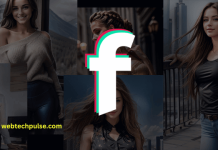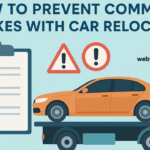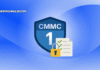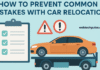This can be a normal everyday scenario for many of you when you look at the printer menu and see you have a “Printer Offline” message. The ‘Printer is Offline’ error is displayed when the computer is unable to communicate with the HP DeskJet 2600 printer while attempting to print, and there could be many factors responsible for the occurrence of HP DeskJet 2600 Printer says offline error. Therefore, to help you, here are a few simple checks and steps to resolve HP printers showing offline error with Windows as well as with Mac very easily and quickly.
Read more: THE FAST PACED INTERNET WORLD
Let’s try these steps –
1.Troubleshoot the ‘Printer is Offline’ error on your computer with Windows:
- Start the process by downloading and updating the ‘HP Print Drivers and Scan Doctor’, then in an attempt to test print; click ‘Start’, choose your printer and select ‘Fix Printing’. But if it fails to print, click ‘No print’ and then ‘Restart’ the printer when prompted.
- In another way, unplug the power cord to the router, shut down the computer and turn off your printer as well. Then, reconnect the router, turn on the printer and connect your computer to the network in an attempt to print again.
- You can also check if your wireless/ USB/wired network connection is ok or not. And if not then disconnect and then attempt to re-establish that connection.
- You can even check to confirm whether you have connected to your wireless network and not to other hosts/guest networks.
- Also, if there are multiple numbers of printer queues, then except for the print queue of your HP DeskJet 2600 printer, delete the rest of them.
- Other than that, set your printer as default HP printer and ensure that you have un-paused printing.
- In other methods, you can also try to resolve the issue by updating your printer firmware.
- You can even attempt to print after switching the connection type which earlier used to establish the communication between your computer and HP DeskJet 2600 printer.
- Lastly, attempt to print after uninstalling your HP DeskJet 2600 printer software and then reinstalling it back again.
Read more: How Guest Blogging can help to Boost Your Business
2.Troubleshoot the ‘Printer is Offline’ error on your computer with Mac:
- First of all, ensure that your printer hasn’t been powered off.
- Then you can check your wireless/ USB/ wired network connection by disconnecting them and again establishing the connections back.
- Also, check all cables. Turn off the printer, shut down the computer and unplug the power cord to the router; then reconnect them and attempt to print again.
- Even confirm that you have connected to your wireless network and not to any other host/ guest network.
- Above are the general checks to fix the offline error. Now try to locate and open any of these from Print & Scan, Print & Fax, or Printers & Scanners on your Mac. Then check if there are multiple printer queues and if yes then delete them except for the print queue of your printer.
- Also ensure that you have un-paused printing by setting your printer as the default printer.
- In other ways, go to the printers list and click right to select the ‘Reset printing system’ then click on ‘Reset’ to reset the printing system by entering the Mac administrator name and password, if prompted. And when it shows ‘No devices’ attempt to print after adding your printer back to the list.
- Try an update on your printer firmware also to resolve the offline issue.
- Lastly, attempt printing after switching the connection type used to establish the communication between your HP setup DeskJet 2600 printer & computer or after establishing a connection between your HP setup DeskJet 2600 printer and a different computer.
Read more: Google Local Marketing the RIGHT Way
These are the few checks and steps which you can follow to fix the issues that are causing an offline error while using your printer online. These simple checks and steps also benefit and help to guide you to resolve other printer related errors.