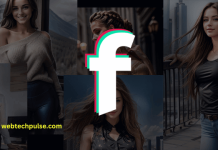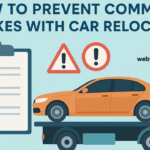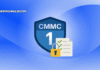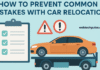Apple is the most desired and trillion-dollar company in 2020. Apple company produces the technology related products like iPhone, MacBook, iPad and iWatche. Apple environment has the unique operating system with security to access the files in the device. To access the iPhone, you need to stay in the Apple device like MacBook which will be easily connected to it. If you are using the other operating system, you need to Download the iTunes Application in the system to access the iPhone.
Apple devices are highly-protected with Apple ID and Passcode which is highly encrypted in the device. Apple let you share the files, photos, videos through the Airdrop between same iOS devices. You need to stay in the complete Apple environment to access the files and create backup from the device.
iTunes is the software application that let you copy, cut, move and delete the files, photos, videos and create backup files in the device. iTunes is the desktop application that requires more space and RAM to access the device. iTunes Application has the simple UI and complex sign-in in it. You can download the other software application to access the files, photos, videos and create backup from the device in the simple manner. Today, we will introduce you such an application called EaseUS MobiMover.
HOW TO TRANSFER FILES FROM PC TO IPHONE WITHOUT ITUNES
You can download the alternative application for the iPhone to access the complete files, photos, videos and create backup file in the system. You can use the EaseUS MobiMover which helps to copy, cut, move of the files, photos, videos and create backup file of the iPhone in the system.
EaseUS MobiMover can easily access the Apple device through the cable in the system. iPhone has the huge challenge with iPhone data storage and security in it. With EaseUS MobiMover, you can transfer files from PC to iPhone without iTunes. You can easily do this from PC to iPhone and iPhone to iPhone in it.
FEATURES OF EaseUS MOBIMOVER
In the EaseUS MobiMover, you can have the data transfer from the application to iPhone through the cable in the iOS devices.
- Simple user-interface with single click to transfer from PC to iOS device.
- You can easily drag and drop the files from the device to iPhone. You will never lose your data in the transfer through the application.
- You can easily mange the files, photos, videos and create backup files in the system.
- You can download videos from more 1,000 sites including YouTube.
- Simple back up your WhatsApp chat history and restore it when necessary.
HOW TO TRANSFER VIDEOS FROM iPHONE TO PC
You can easily Transfer the videos from the iPhone to PC with EaseUS MobiMover. You need to connect the iPhone to the device with cable through the USB port. Open the official website to Download the Application from the internet. Here the simple steps to transfer videos from iPhone to PC.
- Download the EaseUS MobiMover from the Official website in the internet and save the application. Install the software application in the system and launch the software application.

2. Connect the iPhone to the PC with the cable and see the pop-up in the device. You can trust the computer to connect the application to transfer the files, videos, photos and more from the system.

3. Please the select the category that you want to transfer to your iPhone from PC. You can select the Voicmail, Photos, Videos, Contacts, and Notes from your PC.

Note:
You need to disable the iCloud in the settings of your iPhone device. Go to Settings – iCloud and turn off the sync of Notes and Contacts in the iPhone.
In the application, you can change the directory and files location from the device. You can easily transfer them and storage the directory in the system. Click on the button Transfer the start the moving and storage takes few seconds to transfer in the system.
CONCLUSION
This application is the alternative of the iTunes and best way to transfer the files and backup creation in the system. You can see the supported devices, formats, size, operating system, contacts, notes, books, audible in the system.